This article will show you how to use a software synth with Jamulus.
Linux
We will look at the concept of playing a software synth on Linux but other operating systems should work similarly. Let’s have a look at what we need:
- A software synth like setBfree(Hammond Organ Synth) which we’ll use in this example. It emulates an organ and outputs its audio to JACK on Linux.
- A MIDI Keyboard. The MIDI keyboard is used to generate the key pressed events, which are transmitted through a USB-MIDI interface to your operating system. After that the synthesizer setBfree generates the corresponding sound for the pressed key. The MIDI keyboard could also be replaced by a digital wind midi controller, which does the same (although the tone is dependent on how the musician blows air into the digital wind controller).
- A connector to Jamulus. You may hear the audio output of the synth on your speakers but the audio output may not be used as input for Jamulus. That’s why we need to connect the audio output of the synth to Jamulus (this can be done with QjackCtl on Linux).
General Information about ALSA, JACK and MIDI
This part is specific to Linux. Let’s have a look at a few concepts how Linux handles Audio and MIDI before actually looking at how to connect the synth.
- ALSA This is the basic layer which connects to the hardware, i.e. the sound card and the midi controller for the keyboard.
- JACK is built on top of ALSA and uses ALSA for the audio output. It provides an easy-to-use environment for music production on Linux.
- The synthesizer like the Hammond Organ emulator setBfree connects to JACK and sends its audio there.
- Jamulus connects to JACK too and can therefore receive and send audio to every application connected to JACK (including our synthesizer).
Requirements for using Software Synths in Jamulus on Linux
If you use your MIDI keyboard, you might need ALSA2JACK MIDI (a2jmidid) from the a2j package to be able to connect it to JACK. We use the synth setBfree in this example, so I also need this software synth (of course, you can replace this by your favourite Linux synthesizer). Both packages a2jmidid and setbfree can be installed with your package manager e.g. on Debian/Ubuntu by using the apt-get commands:
sudo apt-get install a2jmidid
sudo apt-get install setbfree
Connecting ALSA, JACK and MIDI for a Synth for Jamulus
Let’s have a look at the workflow.
- Install Jamulus (you’ve probably already done that. If not, please have a look at the installation page in the documentation). If you followed those instructions, JACK and QjackCtl were already installed.
- ALSA to JACK - MIDI Next, we must create a connection from ALSA to JACK to route the MIDI input from the keyboard to setBfree. Let’s have a look at how to do that:
- Open QjackCtl e.g. from the command line by typing
qjackctland start JACK by clicking on the play button - Launch the ALSA2JACK MIDI connector with
a2jmidid -e. While this connector runs, thea2jconnection interface should be visible inQjackCtlin the JACK-MIDI tab.
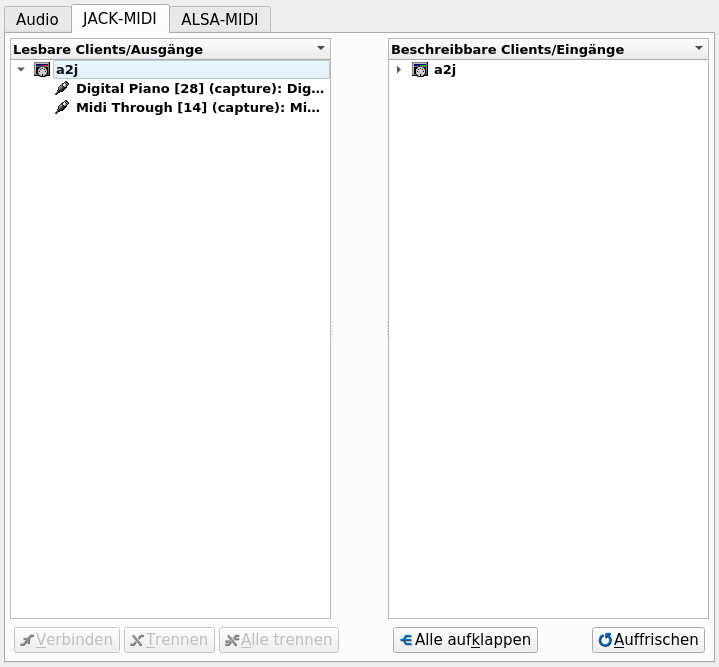
- Now connect your USB MIDI device as an input to
MIDI throughin the ALSA-MIDI tab of QjackCtl. MIDI events from your keyboard will now reach JACK.
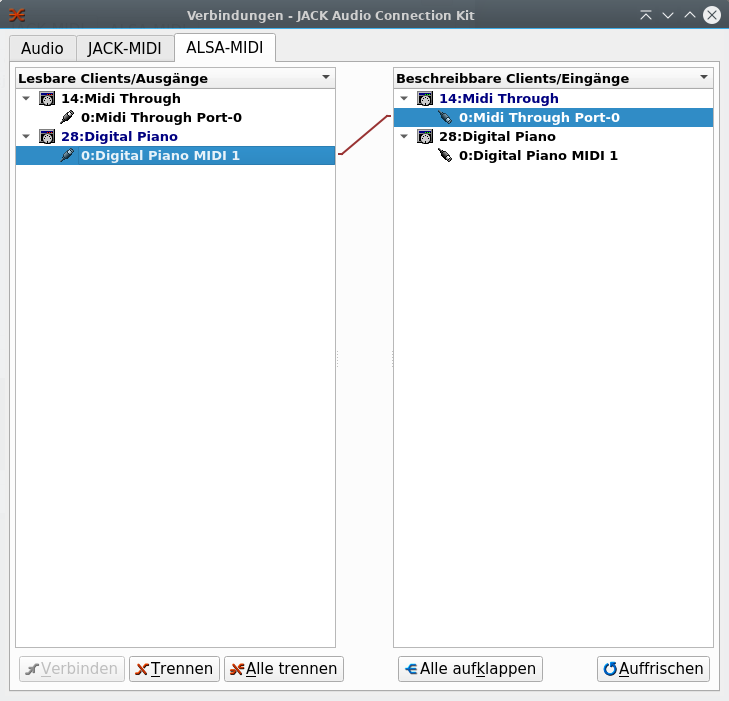
- Start your synth e.g. from the command line with (in my case)
setBfree. You will now see thesetBfreegraphical user interface. It should look like this:
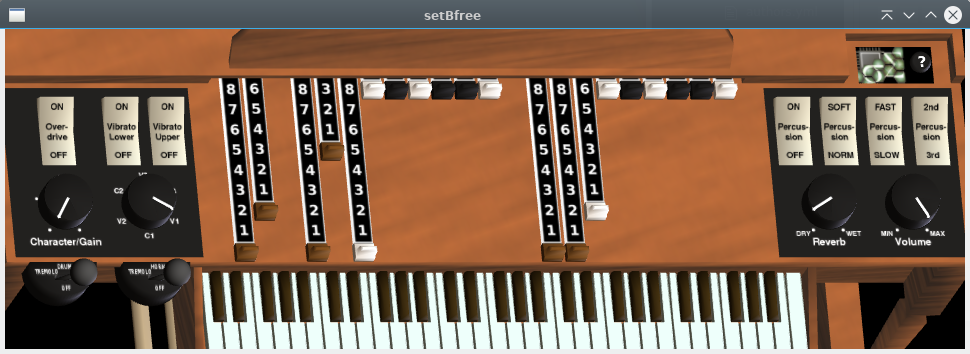
You can now check if the synth generates sound by clicking on the displayed organ keyboard and listening for sound through your speakers.
- In QjackCtl we can now connect
a2jin JACK-MIDI as an input to the synth, which generates sound for each key pressed on the keyboard. Keep in mind that you can connect synths if they are started and visible to QjackCtl. So you can connect after starting the Hammond Emulator setBfree, i.e. connecta2jtosetbfreeif you also see the Hammond Synth setBFree in QjackCtl.
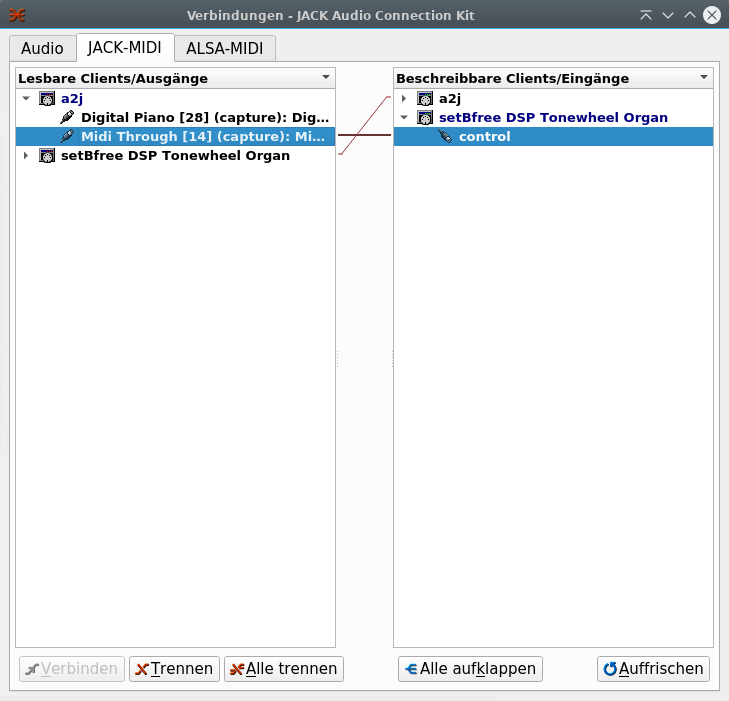
- Let’s test the software synth with our MIDI Keyboard! If you have speakers attached to your device you should hear the emulated Hammond sound for all the keys you press on your MIDI keyboard. If you just want to play the software synth with your keyboard, you’re finished here. But if you want to connect the sound of the synth to Jamulus, the only remaining step is to connect the synths’ audio to Jamulus.
- Open QjackCtl e.g. from the command line by typing
Synth to Jamulus - Audio: In the previous step we ensured that the MIDI signals from your keyboard got sent to to the MIDI input of JACK. Now we need to create an audio connection from JACK (i.e. the generated Hammond sound of the synth) to Jamulus. To do so, we connect the Hammond Emulator setBfree output to Jamulus. Therefore, start Jamulus so that you can see Jamulus in QjackCtl. Now connect the audio output of the Hammond Emulator setBfree to the audio input of Jamulus in JACK.
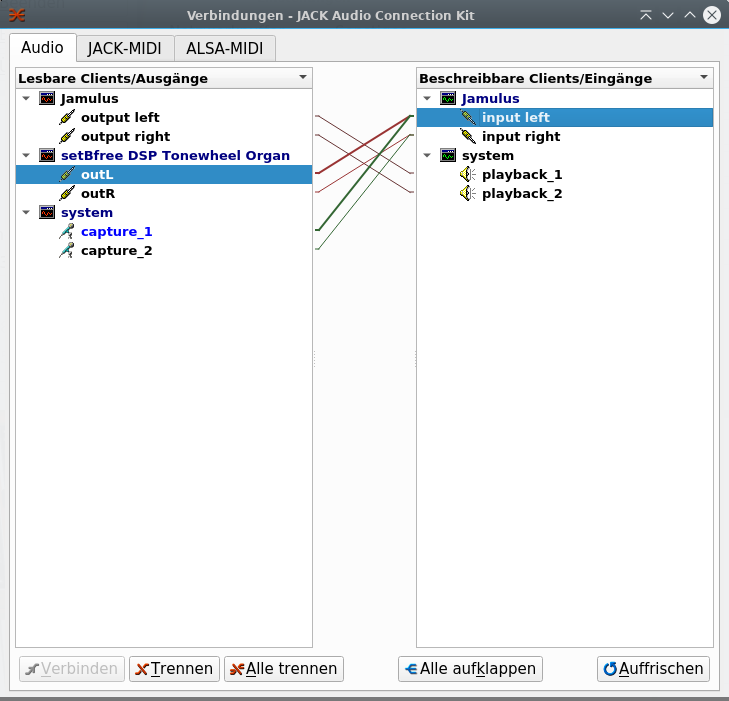 )
)
There is one last step. In your local connection setup, you might see that the setBfree synth output (left) is not only connected to the Jamulus input (right), but also to system. System would be your speakers or headphones, but what you want to listen to is just the output from Jamulus, not the direct sound from setBfree also at the same time (not exactly - they’d be separated by a small time lag). So now you must disconnect setBfree from “system”. That way you will hear the audio coming from the Jamulus server (yours and that of whoever you are playing with) and will avoid an echo or flanger effect.
Now you’re done.
QjackCtl can also be used for operations like plugging in instruments in mixer and the mixer into an amplifier and the amplifier again to the speakers.
There are also other Open Source synths like QSynth or ZynAddSubFX which can be installed on your Linux system.
Have fun playing your synth within Jamulus!